Recruiter Handbook
for United Way Recruiters
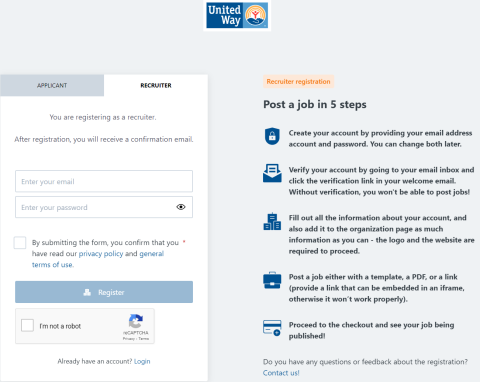
Recruiter Registration
You can Ctrl-F to find keywords on this page.
Go to “Sign in” at the top right corner of the page.
Beneath the login form, you will find a text link to register as an applicant or employer. Choose if you want to register as an employer applicant by choosing the corresponding tab and clicking the according button.
Insert email and password. If a checkbox is set to accept privacy policy and GTC, select the checkbox. Click Register.
Enter information about your company. After submitting, you will be directed to your dashboard.
Please verify your account by clicking on the link of the email which has been sent to you.
Congratulations, you now have full access to the employer interface.
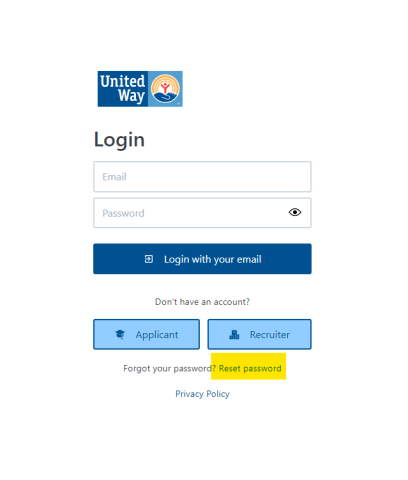
Password Reset
Go to “Sign in” at the top right corner of the page.
Click on the button to reset your password.
Insert your email address and confirm by clicking the button to reset your password.
You should have received an email with a link to create a new password. This link will lead you to a page where you can set your password. It expires after one day, and nothing will happen if it's not used.
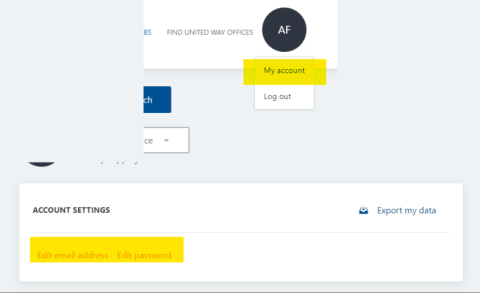
Change Email address
Sign in to your account.
Click on your initials in the upper right corner. A menu opens. Please go to "My account".
You can now choose to edit your email address by inserting a new email address. Click For security reasons you must insert your current password.
A confirmation request email was sent to your new email address. After verifying the change, the email address is updated.
This is a one-time URL - it can be used only once. It expires after 24 hours. If you do not click the link to confirm, your email address will not be updated.
Change password
Sign in to your account.
Click on your initials in the upper right corner. A menu opens. Please go to "My account".
You can now choose to edit your password by inserting a new one. For security reasons, you also have to insert your current password. Click “Submit new password”.
A confirmation request email was sent to your new email address. After verifying the change, the email address is updated.
This is a one-time URL - it can be used only once. It expires after 24 hours. If you do not click the link to confirm, your password will not be updated.
How can I create and edit my company profile?
Sign in to your account.
Go to the 'company page' link in your left sidebar.
Now, you can fill out all available fields such as the “About Us” section, company benefits, image, and video gallery.
Job Posting
Please note that not all fields are relevant for United Way Recruiters.
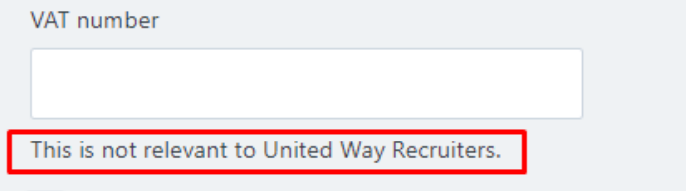
- Sign in
- Access the job wizard – known as the job posting page.
Go to the job wizard by selecting the “Post a job” link in the header or footer menu or the “Add job” button within the Job Manager (menu on the left side).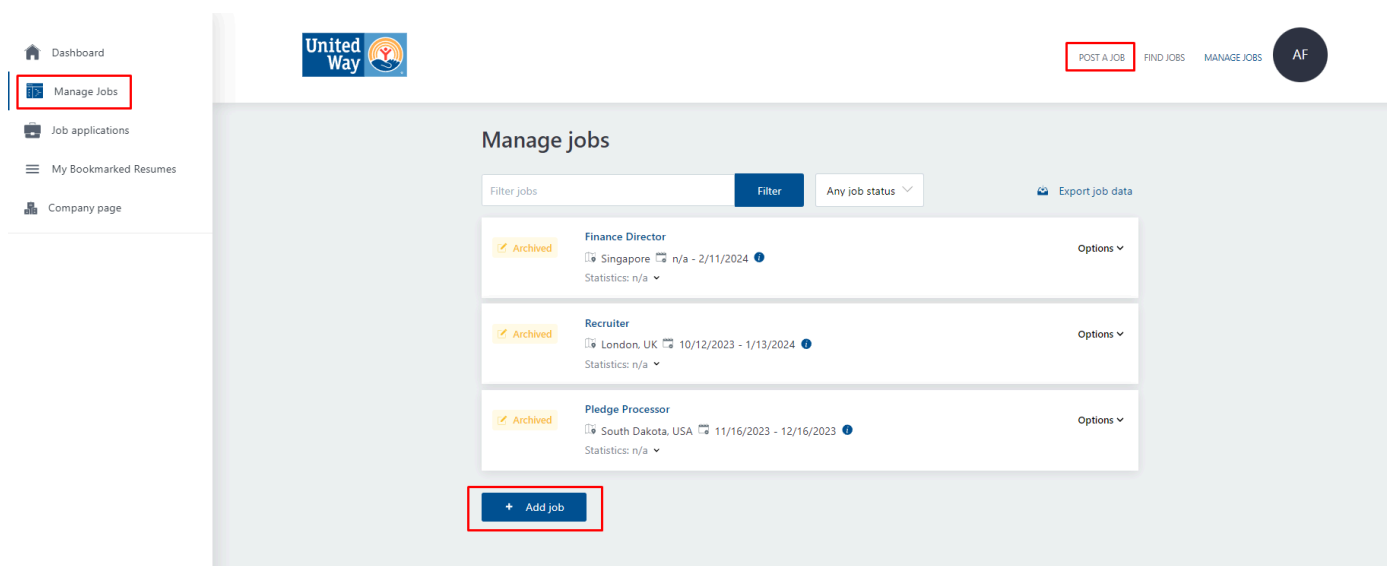
- Choose a type:
Select a job type. Note that it is possible to disable certain job types and that this step may be skipped if there is only one job type available.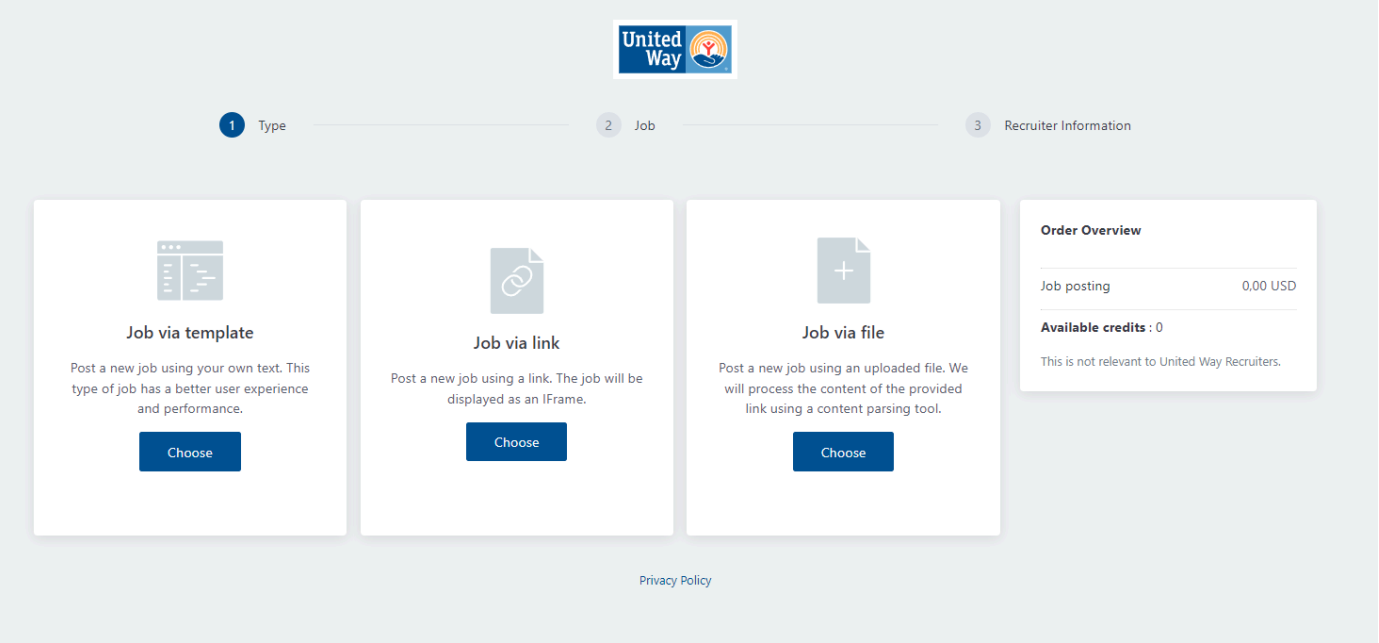
Job information:
- No matter which option you will choose, you are requested to fill in some data about the job.
- Hint: "Job Schedule" lets you schedule the job posting for a future date.
- Important: “Application workflows” lets you choose whether you want to use the built-in or the company’s own application system. If you choose the company’s own application system you need to provide a website link to which the applicant is sent.
- The internal job application workflow allows users to directly apply on the job board itself.
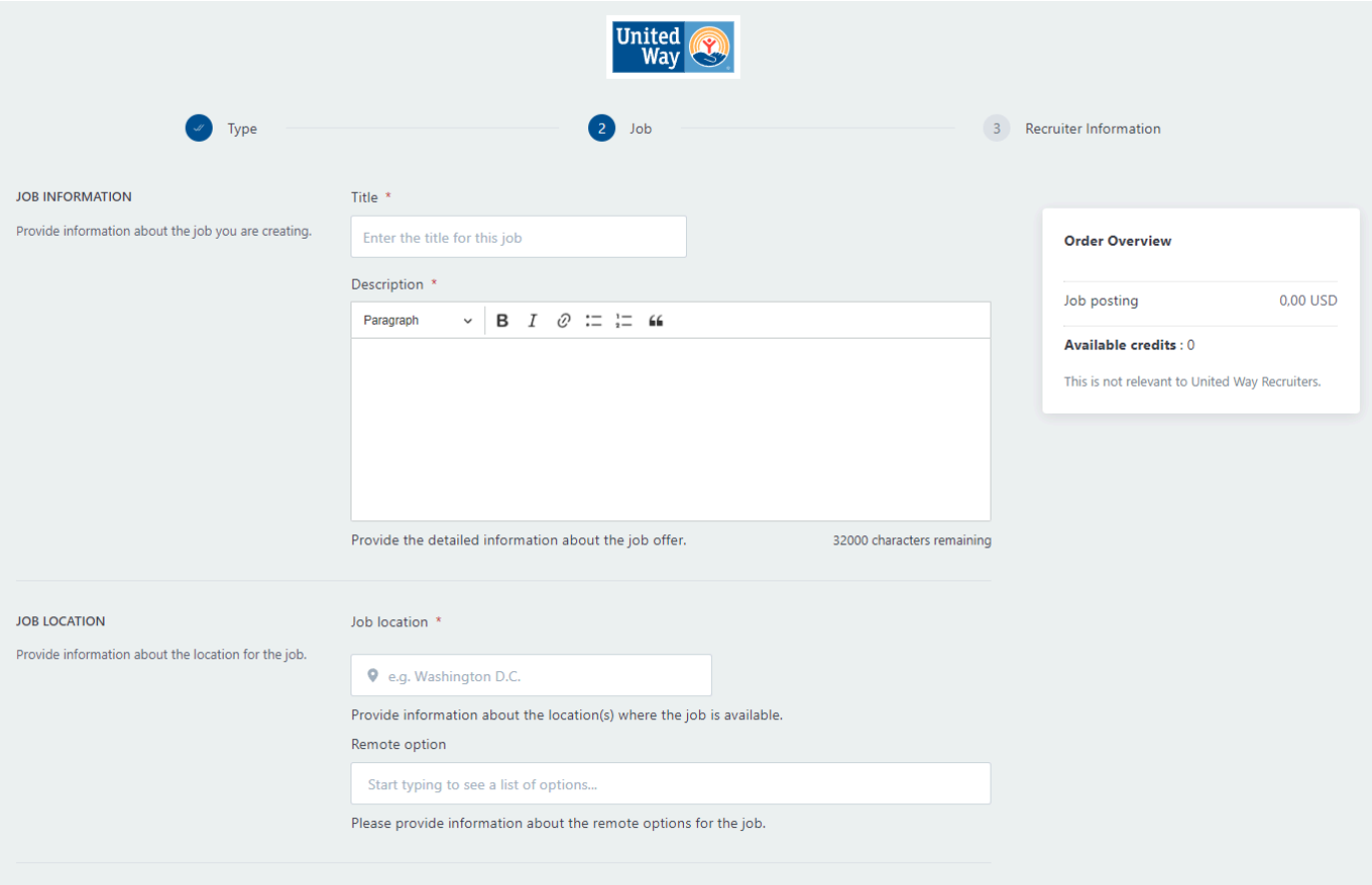
Recruiter Information:
- As a last step, you are asked to fill in the Recruiter/Organization information
- You will directly receive the order confirmation and your job will be posted.
Please note, that the Order Overview and VAT number are not relevant for United Way Recruiters!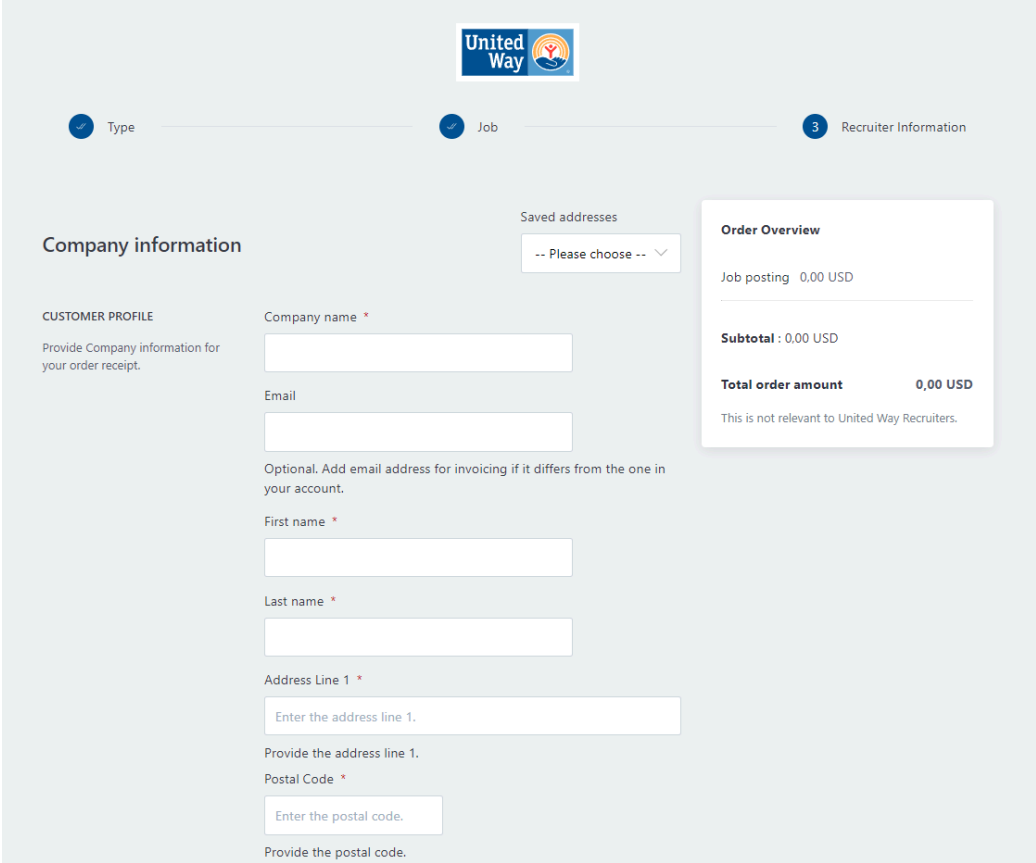
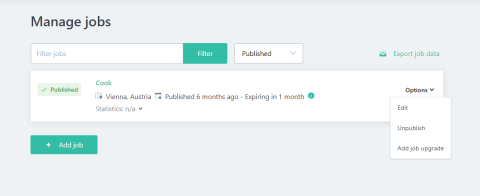
Editing a Job
You can edit jobs that are in the "Draft", "Published" or "Unpublished" state.
Go to the Job Manager
Click on the arrow next to "Options" and click on "Edit"
You get to the same job posting view as when you initially posted the job and can make your changes.
Note on published jobs: For published jobs it is not possible to edit the job title. If you need this changed, please contact the site administrator.
Unpublish a Job
To do this, please follow the following steps:
Go to the Job Manager
Click on "Options" on the job that you want to unpublish
Click on "Unpublish"
The job is automatically offline.
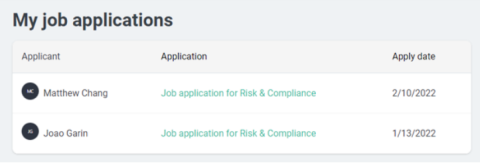
Job Applications
Once an application is submitted for your job, you will receive an email notification.
You can also view the application in your user interface by signing in to your account.
Go to the left side menu bar and select "Job Applications"
You can find all applications to your jobs that use the internal application system in this overview.
Please note that jobs with application systems on external sites or without application options are not shown in the list